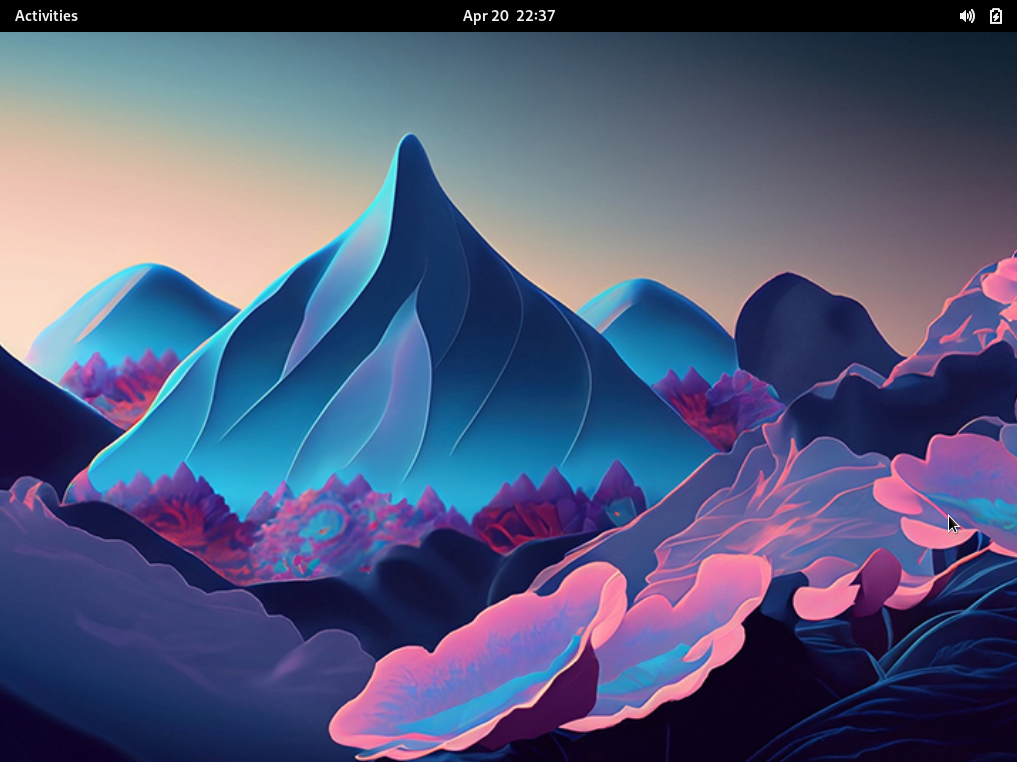
Neben KDE, Xfce und Cinnamon ist GNOME sicherlich ein weiterer Favorit unter den gängigen Desktopumgebungen. Im heutigen Tutorial zeige ich, wie man schnell und einfach GNOME unter FreeBSD installiert. Also, lasst uns loslegen!
Attention: For the english version, click here!
Zu allererst sollten wir wieder unser Repository updaten. Wer öfters auf meinem Blog vorbeischaut, weiß, dass ich darauf sehr großen Wert lege.
pkg updateDesktopumgebung installieren
Danach können wir auch schon gleich die benötigten Packages installieren, oder wer die schlankere Variante nutzen möchte, installiert einfach gnome-lite. Hierbei sind lediglich weniger Applikationen mit dabei.
pkg install gnome xorg
oder eben
pkg install gnome-lite xorgIm nächsten Zuge müssen wir noch GNOME selbst, den GNOME Display Manager (gdm) und D-Bus, welche wir bereits im Schritt zuvor installiert haben, aktivieren. Als kleine Info nebenbei: D-Bus ermöglicht die Kommunikation über mehrere Prozesse hinweg. Wer mehr darüber wissen möchte kann hier nachlesen.
sysrc gnome_enable="YES" && sysrc gdm_enable="YES" && sysrc dbus_enable="YES"Dann fehlt uns zum Abschluss noch ein Befehl. Der sorgt dafür, dass beim nächsten Reboot unsere Desktopumgebung direkt gestartet wird:
echo "exec gnome-session" > ~/.xinitrcFührt einen Neustart aus und ihr werdet eure neu installierte GUI betrachten können. Viel Spaß beim Ausprobieren!
FreeBSD – How to install GNOME as a Desktop environment
Besides KDE, Xfce, and Cinnamon, GNOME is certainly another favorite among popular desktop environments. In today’s tutorial, I will show you how to quickly and easily install GNOME on FreeBSD. So, let’s get started!
First of all, we should update our repository again. Those who visit my blog frequently know that I place great importance on this.
pkg updateInstall GNOME
After that, we can immediately install the required packages, or those who prefer the slimmer option can also install gnome-lite. This includes fewer applications.
pkg install gnome xorg
or
pkg install gnome-lite xorg Next, we need to activate GNOME itself, the Display Manager (gdm) and D-Bus, which we installed in the previous step. As a side note, D-Bus enables communication across multiple processes. For those who want to learn more about it, you can read about it here.
sysrc gnome_enable="YES" && sysrc gdm_enable="YES" && sysrc dbus_enable="YES"Finally, we need one more command. This will ensure that your new desktop environment starts directly upon the next reboot:
echo "exec gnome-session" > ~/.xinitrcPerform a reboot and you will be able to see your newly installed GUI. Have fun trying it out!
Join the discussion
0 replies to “FreeBSD – GNOME als GUI installieren”
[…] FreeBSD – GNOME als GUI installieren […]