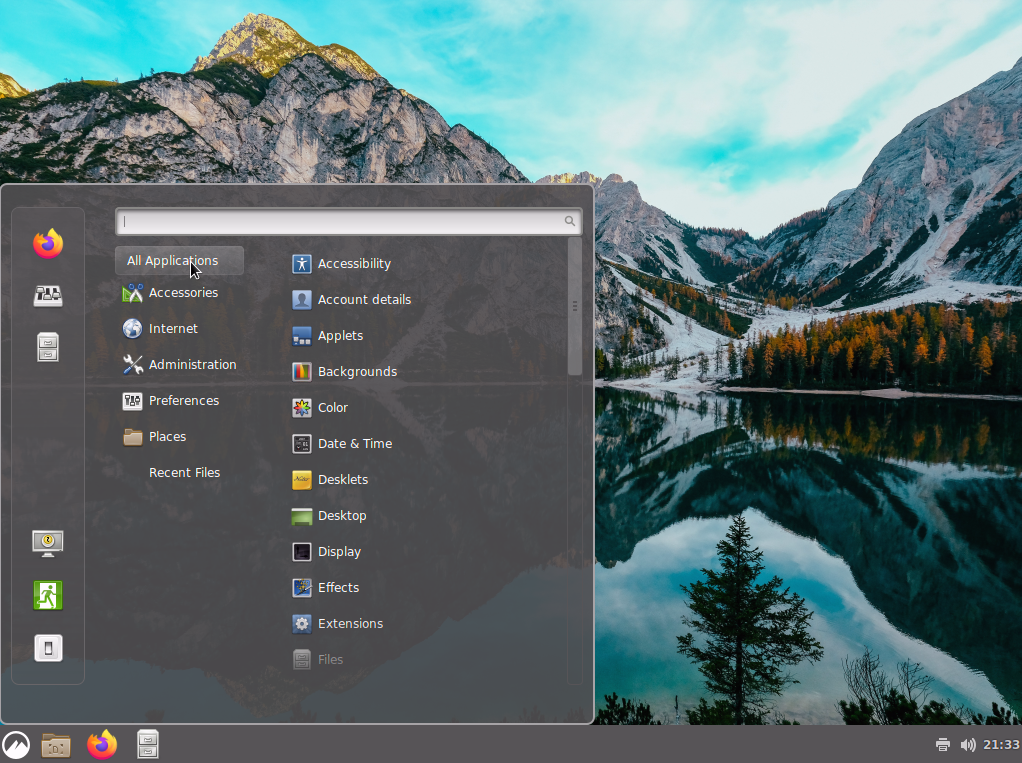
Cinnamon ist eine weitere Desktopumgebung, die unter FreeBSD zur Auswahl steht. Nachdem ich in der Vergangenheit bereits KDE Plasma 5 und auch Xfce vorgstellt habe, widmen wir uns heute etwas Neuem. Also, lasst uns beginnen!
Attention: For the english version, click here!
Für jeden, der bereits Tutorials von mir verfolgt hat, weiß, dass ich sehr großen Wert darauf lege, vor dem Installieren neuer Programme mein Package Repository zu aktualiseren:
pkg updateCinnamon als Desktop installieren
Ist das geschehen, können wir auch schon unsere benötigten Programme direkt installieren:
pkg install cinnamon lightdm lightdm-gtk-greeter xorgDas kann einen Moment dauern. Nach erfolgreichem Installieren der Packages, wollen wir natürlich dafür sorgen, dass unsere benötigten Services gleich bei Start des Systems gestartet werden.
Das wäre einmal dbus und unser Display-Manager lightdm. Dbus ist eine Abhängigkeit von Cinnamon und damit bereits installiert.
service dbus enable && service lightdm enableFast am Ende angelangt müssen wir noch die Datei /etc/fstab editieren. Cinnamon benötigt gleich zum Start das Filesystem proc. Damit dies gleich beim Start des Systems gemounted ist, muss es in der Datei /etc/fstab vorhanden sein. Folgende Zeile müssen wir also hinzufügen:
proc /proc procfs rw 0 0Zum Schluss gebt noch das folgende Kommando ein um Cinnamon beim nächsten Neustart direkt zu starten:
echo "exec ck-launch-session cinnamon-session" > ~/.xinitrcEinmal rebooten und ihr könnt euch in eurer neuen Desktop-Umgebung einloggen. Viel Spaß beim Ausprobieren!
FreeBSD – How to install Cinnamon as a Desktop environment
Cinnamon is another desktop environment available to choose from on FreeBSD. After having previously presented KDE Plasma 5 and Xfce, today we will be focusing on something new. So, let’s get started!
For those who have followed my tutorials before, you know that I place a great emphasis on updating my package repository before installing new programs:
pkg update Install Cinnamon
Once that is done, we can go ahead and install the necessary programs directly:
pkg install cinnamon lightdm lightdm-gtk-greeter xorgThis may take a moment. After successfully installing the packages, we naturally want to ensure that our required services are started when the system starts up.
This includes dbus and our display manager, lightdm. Dbus is a dependency of Cinnamon and is therefore already installed.
service dbus enable && service lightdm enableFinally, before we’re finished, we need to edit the file /etc/fstab. Cinnamon requires the proc filesystem to be mounted at startup. In order to achieve this, we need to add the following line to the /etc/fstab file:
proc /proc procfs rw 0 0Finally, enter the following command to start Cinnamon directly on the next reboot:
echo "exec ck-launch-session cinnamon-session" > ~/.xinitrcReboot your system once, and you can log in to your new desktop environment. Have fun trying it out!
Start the discussion