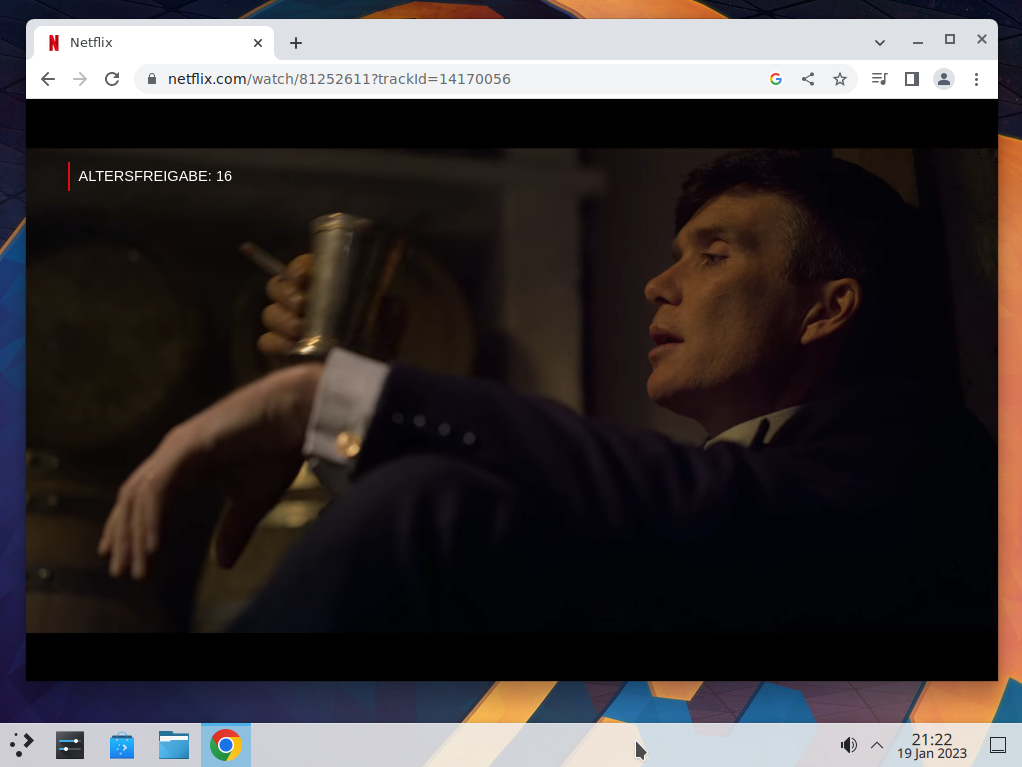
In diesem Tutorial geht es darum, Netflix auf FreeBSD zu schauen. Das gilt für alle Applikationen die Widevine-Support benötigen. Dazu gehören auch Amazon Video, Disney+ oder auch Spotify uvm. Auch Sound, Webcam und sogar Hardware Accerleration wird durch dieses HowTo unterstützt.
Attention: For the english version, click here!
In dem Artikel Linux Binary Compatibility: Ubuntu unter FreeBSD habe ich es bereits angerissen. Unter FreeBSD lassen sich eine chroot Linux Jails erstellen, die es ermöglichen, Anwendungen unter Linux auf seinem FreeBSD zum Laufen zu bringen. Zu diesen Anwendungen gehören zum Beispiel der Chrome Browser, der DRM (Digital Rights Management) unterstützt und damit auch Netflix und Co.
Voraussetzungen hierfür sind eigentlich nur ein lauffähiges System mit FreeBSD und einer grafischen Benutzeroberfläche (KDE, Xfce, etc.).
Auf Github lässt sich ein wunderbares Shell-Skript finden, welches den ganzen Installationsprozess automatisiert. Das heißt konkret das Erstellen der Ubuntu Jail bis zum Updaten dieser, als auch der Installation von beispielsweise Google Chrome.
Doch genug geredet, fangen wir an:
Wie üblich updaten wir erstmal unser Repository, falls nicht schon geschehen:
pkg updateDanach installieren wir uns erstmal das Package Git, um uns im Anschluss das Git-Repo von mrclksr ziehen können:
pkg install gitJetzt klonen wir das Git-Repo auf unser FreeBSD und wechseln im Anschluss gleich in das Verzeichnis:
git clone https://github.com/mrclksr/linux-browser-installer.git
cd linux-browser-installerDas Skript unterstützt Brave, Chrome, Edge, Opera oder Vivaldi. Das kann jeder für sich entscheiden. Ich fahre mit Google Chrome fort.
./linux-browser-installer install chromeUnd schon geht’s los. Dieser Vorgang kann jetzt eine Weile in Anspruch nehmen. Wer Zeit und Lust hat kann sich gerne auch mal das Skript genauer anschauen, um zu verstehen, was alles durchgeführt wird. Zusammengefasst ist es genau dieses Tutorial aus dem FreeBSD Forum. Es macht Linux, genauer gesagt Ubuntu auf dem FreeBSD verfügbar, aktualisiert es und installiert dann den Browser der Wahl. Dabei wird die komplette Konfiguration vom Skript durchgeführt, wie z.b. das Erstellen der Jail, Einträge in der /etc/rc.conf usw.
Wenn eine Fehlermeldung auftaucht, wie zum Beispiel
debootstrap: Operation not permittedändert die Berechtigungen von debootstrap und ruft das Skript erneut auf:
chmod 1770 /usr/local/sbin/debootstrap
./linux-browser-installer install chromeJetzt sollte das Skript sauber durchlaufen. Öffnet Google Chrome oder den Browser eurer Wahl und surft Netflix an. Einloggen und viel Spaß!
Zur Vollständigkeit möchte ich nochmal alle Quellen angeben:
- https://forums.freebsd.org/threads/linuxulator-how-to-run-google-chrome-linux-binary-on-freebsd.77559/
- https://github.com/mrclksr/linux-browser-installer
- https://vermaden.wordpress.com/
How to watch Netflix on FreeBSD
In this tutorial I will show you how to watch Netflix on FreeBSD. This works for every service wich needs Widevine support, such as Amazon Video, Disney+ or Spotify. Even sound, webcam and hardware acceleration will be supported after this HowTo.
In a previous article I’ve already mentioned the Linux Binary Compatibility: Ubuntu unter FreeBSD, which allows you to create a chroot Linux Jail and use Linux Software on FreeBSD. This is useful, for example, to install Google Chrome, which supports the DRM technology to watch Netflix, etc.
All you need is a running FreeBSD machine with a graphical user Interface, such as KDE, Xfce, etc.
On Github you can find a wonderful shell script, which automizes everything for you. That means, it will create a chroot Ubuntu Jail, configures your FreeBSD, updates your jail and installs your favorite browser. The Script supports Brave, Chrome, Edge, Opera or Vivaldi.
But now, let’s start!
At first, like usual, we need to update our repository:
pkg updateTo clone the Git Repo, we need to install the git package:
pkg install gitNow, we will clone the script from Github and change into the directory:
git clone https://github.com/mrclksr/linux-browser-installer.git
cd linux-browser-installerYou can choose. I will install the Chrome browser:
./linux-browser-installer install chromeThis process can take a while, so grab a coffee. Now Linux gets enabled on your system, the ubuntu base system will be downloaded for the jail. The jail gets updated and fixed. And of course your chosen browser gets installed.
If you see an error like that
debootstrap: Operation not permittedjust change the permissions of debootstrap and restart the script:
chmod 1770 /usr/local/sbin/debootstrap
./linux-browser-installer install chromeNow, it should work fine and finish the process to the end. Start Google Chrome (in my example) go to Netflix and have some fun!
Sources:
Start the discussion